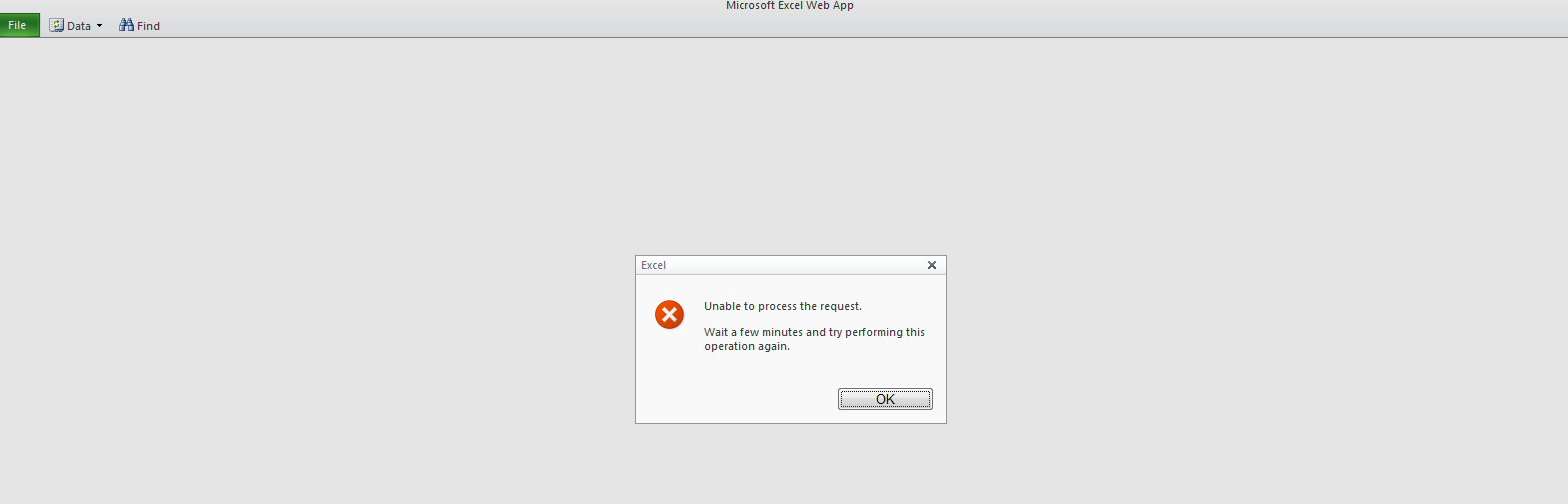I had problems in doing a data refresh for PowerPivot sheets. In the ULS logs I was getting the following error
System.ServiceModel.FaultException`1[[System.ServiceModel.ExceptionDetail, System.ServiceModel, Version=3.0.0.0, Culture=neutral, PublicKeyToken= ]]: The '\MSOLAP$POWERPIVOT:Memory\Memory Limit High KB' performance counter could not be found. System error - Server stack trace:
I checked the PerfMon and found that the MSOLAP counters were missing.
I tried the load the counters given in this link. But I got an error saying that the counters are already present. After lot of digging and discussion with Microsoft found that I need to set the following in the registry. For 64 bit Go to-> HKLM \ System \ CurrentControlSet \ Services\MSOLAP$POWERPIVOT\ Performance and set Disable Performance Counters = 2 .
System.ServiceModel.FaultException`1[[System.ServiceModel.ExceptionDetail, System.ServiceModel, Version=3.0.0.0, Culture=neutral, PublicKeyToken= ]]: The '\MSOLAP$POWERPIVOT:Memory\Memory Limit High KB' performance counter could not be found. System error - Server stack trace:
I checked the PerfMon and found that the MSOLAP counters were missing.
I tried the load the counters given in this link. But I got an error saying that the counters are already present. After lot of digging and discussion with Microsoft found that I need to set the following in the registry. For 64 bit Go to-> HKLM \ System \ CurrentControlSet \ Services\MSOLAP$POWERPIVOT\ Performance and set Disable Performance Counters = 2 .
For 32 bit installations set it to 0.
Restart the server that hosts the power-pivot and you should be able to see the MSOLAP performance counters in PerfMon and PowerPivot data refresh should work.
In the first instance I do not know how the performance counters were disabled. Can anyone throw light on this?